Fifth article in series on building games, that are easy to maintain. This time we will continue on how to manage different sponsor APIs in easy way.
last checked with Phaser 3.12.0 – beta 2
Goal
Today we will continue on managing different sponsor APIs. Last time in part 1 we build solid base for handling different events by different sponsors. We also created system for loading external config file for each sponsor, that overrides default config values. Today we will add more examples, how to use it.
Adjustments
First, let’s make some small adjustments to our code. Open Preloader.ts scene and change crate() method to this:
// --------------------------------------------------------------------
public create(): void {
console.log("Preloader");
let self = this;
// load user settings
Utils.StorageUtils.load(App.Config.SAVE_KEY)
.then(function (data: any) {
// if data is not null and not undefined
if (data != null) {
App.settings = data;
console.log("Settings loaded...");
} else {
console.log("No saved settings.");
}
// continue to menu
self.scene.start("Menu");
});
}
We are moving load setting code from Game.ts to here. Newly, we are waiting for loading to finish and after then, we continue to Menu scene. Let’s also delete the same code from it previous location in Game.ts:
// load user settings
Utils.StorageUtils.load(App.Config.SAVE_KEY)
.then(function (data: any) {
// if data is not null and not undefined
if (data != null) {
App.settings = data;
console.log("Settings loaded...");
} else {
console.log("No saved settings.");
}
});
And while we are inside Game.ts file, we will add new Play scene. Put following line into it – it will report error for now, as we did not create Play.ts file yet:
// states
this.scene.add("Boot", Boot);
this.scene.add("Preloader", Preloader);
this.scene.add("Menu", Menu);
this.scene.add("Play", Play);
Play scene
As we will need some more buttons and pictures, assets for this part were updated. You can download it from GitHub. Graphics was made by Tomáš Kopecký and we used it in our HTML game Woodventure.
Create new file Play.ts in Scenes folder and put following code into it:
///<reference path = "SceneBase.ts" />
namespace MaintainableGame {
export class Play extends SceneBase {
// --------------------------------------------------------------------
public create(): void {
console.log("Play");
// bacground color
this.cameras.main.backgroundColor = Phaser.Display.Color.ValueToColor(0xB8C6FF);
// focus on 0, 0
this.setView();
// back icon
this.addControlls();
// add some animation
this.buildScene();
}
// --------------------------------------------------------------------
private addControlls(): void {
let y = -this.gameHeight / 2 + 50;
let x = -this.gameWidth / 2 + 50
// menu icon
let menu = this.add.sprite(x, y, "Sprites", "IconMenu");
menu.setInteractive();
menu.on("pointerdown", function (this: Play) {
this.backToMenu();
}, this);
}
// --------------------------------------------------------------------
private buildScene(): void {
// create pig animation if it does not exist
if (typeof this.anims.get("pig") === "undefined") {
this.anims.create({
key: "pig",
frames: this.anims.generateFrameNames("Sprites", { frames: ["pig01", "pig02", "pig03", "pig04", "pig05", "pig06", "pig07"] }),
frameRate: 3,
repeat: -1
});
}
// add pig sprite and play animation
let pig = this.add.sprite(0, 0, "Sprites");
pig.anims.play("pig");
}
// --------------------------------------------------------------------
private backToMenu(): void {
// empty for now ...
}
}
}
It creates simple scene with animated pig for fun in the middle of the screen. There is menu icon in top left corner that will later send you back to Menu scene. For now it just calls empty backToMenu() method. Usually, sponsors want to report when player exits game and backToMenu() method is good place, where we will place sponsor API calls.
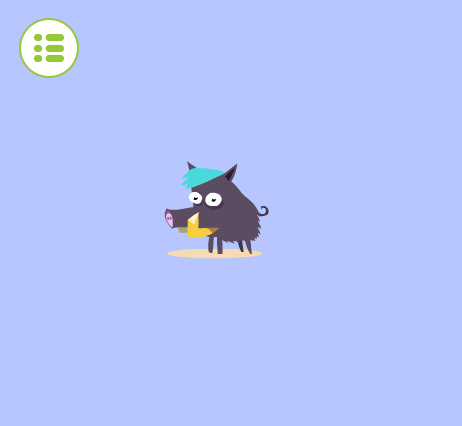
Menu scene adjustments
Open Menu.ts file. So far we had only music and sound controls in this scene. We will add play button, so we can start Play scene. Also sponsors want to report when game started, so pressing play button is right time to report it.
First add following line in create() method:
// sound and music icons
this.addAudioControlls();
// add play button
this.addPlayButton();
Add addPlayButton() method:
// --------------------------------------------------------------------
private addPlayButton(): void {
// play
let play = this.add.sprite(0, 0, "Sprites", "IconPlay");
play.setInteractive();
play.on("pointerdown", function (this: Menu) {
this.startGame();
}, this);
}
It simply adds interactive sprite with look of play button and it calls startGame() method when it is pressed. Method is not defined yet, so you will get error.
Calling sponsor API
Let’s continue with Menu.ts. Define startGame() method with following code:


4 responses to “Build maintainable games with Phaser 3 – 5: Managing sponsor APIs – part 2”
It only worked for me once i added List.ts reference in SponsorConfig.ts file.
Not sure if it is because of my new phaser version, or if i did something wrong.
Also, due to the new phase.d.ts definitions i had to change the code of generateFrameNames to use “start”, “end” and “prefix” instead of “frames” string array.
Anyway, thanks for the tutorial, i’ve learned a lot!
First of all, thanks for sharing all this knowledge with us. It’s very much appreciated.
The code formating right after text “If you now switch to SBC_GAMES sponsor in App.ts …:” looks messed up for me.
In the section “Conclusion” you mention a next part.
Did you wrote it? In affirmative case, could you point me where it is? Otherwise, could you write it?
Best regards.
The sentence continues under code snippet.
I did not write next part yet. In fact, it would be about specific sponsor SDK. But which one? It should be one, that is wide spread.
Make the sponsor SDK that you are using in the game Woodventure